What's in your MailMaid?
With all apologies to CapitalOne (Wallet) and Apple (iPod), we want to ask:
“What is in your MailMaid?”
Setting up MailMaid with customized rules is a great way to get the benefit of short term recall of messages vs. allowing your inbox to balloon to tens of thousands of messages.
So let me reveal what I have in my MailMaid.
I start by taking advantage of what GMail™ already has in place for
categorizing messages:
- Primary
- Social
- Promotions
- Updates
These are the four I use. There are others you can set up.
If you are not using these today, I highly recommend you start using them and
training GMail™ as to which messages fall into which categories. This will make a lot of your work easier.
This article can help https://support.google.com/mail/answer/
MailMaid comes with one default rule, Rule 0:
subject:(MailMaid Results), Purge, 3 days
This rule is because of my sister. When I was building the product and had her test it, her feedback was, “I thought the purpose was to reduce my emails, but you are sending me a new email every night!”. So I made a rule for MailMaid to clean up after itself!!! Feel free to change this to 1 day if you are like my sister :)
I'll start with my Rule 1 - “category:promotions”. A lot of people see promotions as spam and create filters to delete it on receipt. But there is value in keeping a few days of promotional emails. I never know when a coupon from my favorite retailer might be hiding and I'll do a quick search to see if there are any deals I might be missing out on.
category:promotions, 7 days, Purge
Same thing for “category:social”. The social networks barrage us with click bait to get us coming back to the platform. I like to quickly scan social emails that have come in with post updates from my network, but no need to keep those more than a week.
category:social, Purge, 7 days
For “category:updates”, it's a bit more complicated. These messages generally have more value for recalling important things going on, things I need to take care of, and receipts of transactions for purchase. Receipts are important, so I want to keep those, in case I need a future proof-of-purchase. So I make make two levels of rules:
category:updates -category:purchases, Archive, 30 days
I only archive it, so it is still searchable and then later, I purge.
category:updates -category:purchases, Purge, 365 Days
I get a bit more aggressive for my Reddit and news subscriptions, because I get so many daily emails from so many subscriptions:
from:newsletters@bostonglobe.com, Purge, 5 days
from:noreply@e.economist.com, Purge, 7 days
from:nytdirect@nytimes.com, Purge, 7 days
from:email@washingtonpost.com, Purge, 7 days
from:noreply@redditmail.com, Purge, 7 days
I don't do anything specific for category:primary, but I start breaking down who my most frequent sender are. MailMaid's Make New Rule Suggestions feature is hady here.
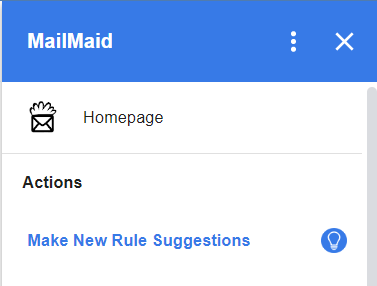
MailMaid can count up your most frequent senders by either the top 5 or 10 or 15, or by anyone who has sent more than a certain number of messages.
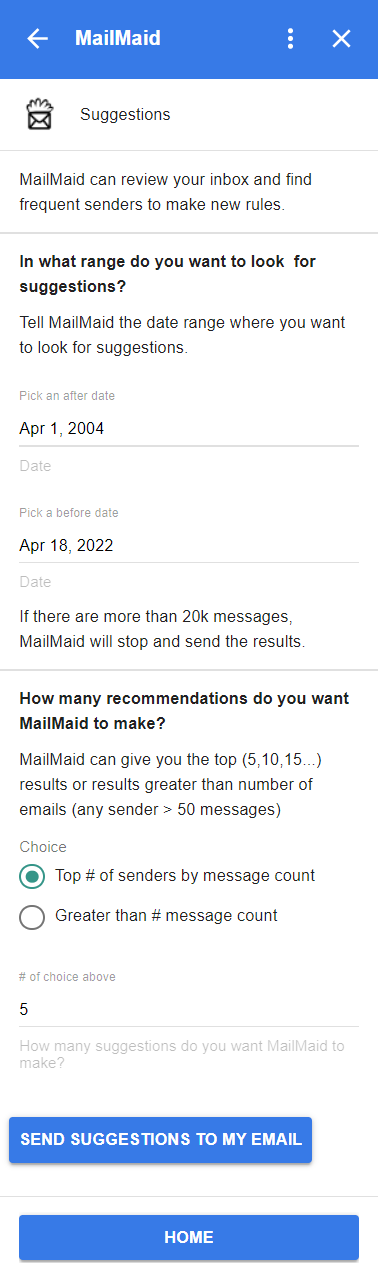
I'll occasionally set this up to run and have MailMaid bring me back my top 15 senders. I can then copy the email address from MailMaid's response into creating a new rule. I was surprised to find things like, my yoga teacher and my kids hockey coach, were much more prolific senders than I expected.
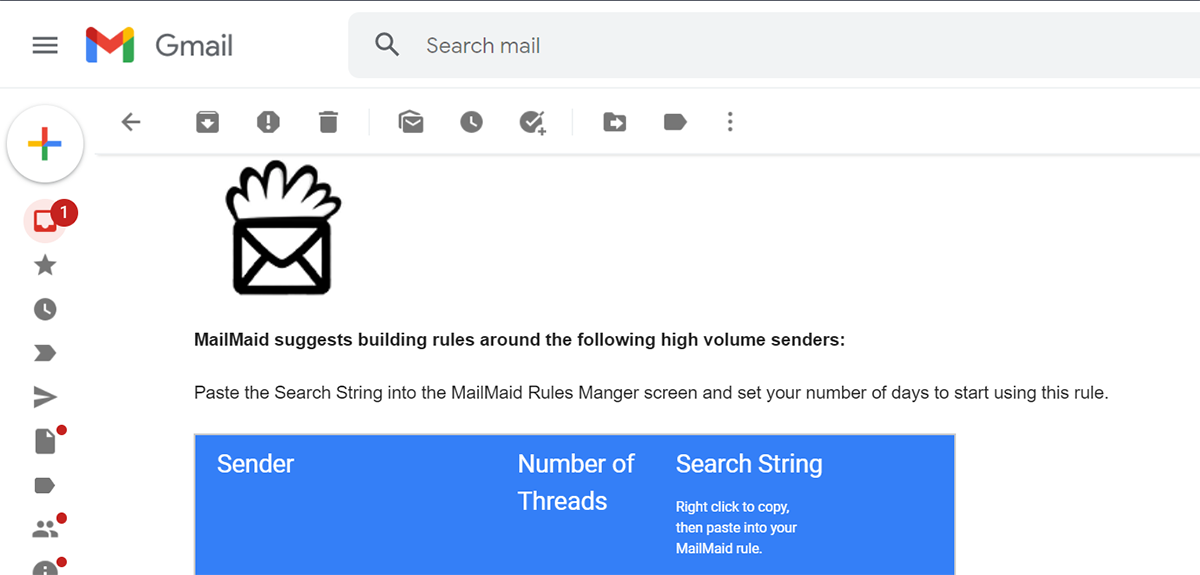
So I created new rules:
from: yogi@yoga.com, Purge, 30 days
from: coach@icerink.com, Purge, 180 days
So there you have it my MailMaid rules:
category:promotions, Purge,7 days
category:social, Purge, 7 days
category:updates -category:purchases, Archive, 30 days
category:updates -category:purchases, Purge, 365 Days
from:newsletters@bostonglobe.com, Purge, 5 days
from:noreply@e.economist.com, Purge, 7 days
from:nytdirect@nytimes.com, Purge, 7 days
from:email@washingtonpost.com, Purge, 7 days
from: yogi@yoga.com, Purge, 30 days
from: coach@icerink.com, Purge, 180 days
What's in your MailMaid?
Inbox Zero
A former boss of mine had one of the most curious habits when it came to managing his emails. He would literally delete every email he had received that day. Most he had replied to (he deleted his replies as well) and felt that the matter was closed or else it would boomerang back to his inbox anyway.
While it was not as old-fashioned as another prior boss, who made his assistant print every email, while he replied in longhand, before returning it to her to type the reply - it did seem a bit like throwing the digital baby out with the bathwater in return for the nirvana of reaching inbox zero every day.
To any digital native, there is a realization that there is tremendous value in the historical archive that your inbox can provide. I can't tell you how many times I had to pull an “I told you so” from two years ago or dig out a long-lost purchase receipt.
Like many, I tried and failed at dutifully labeling and filing messages, both manually and with rules. Even with automated rules this takes time and breaks easily as things change.
I finally settled on using Google's archive feature as a way to remove, but not delete my emails. Best of both worlds, right? Worked like a charm until I got my GMail™ quota warning from Google.
Google was going to start charging for inbox use above 15Gb. I can't say that I blame them. I am sure I am not the only one who keeps a digital archive of their email. When it comes to things like this I am like what George Costanza was to NYC parking and sex - if you work hard enough at it you can get still get it for free.
I started filtering and mass deleting what I could. Mark Hachman has a great “how to” on this in an old article from PCWorld.
This helped, but it didn't get me out of having to do this every week/month. I still had to go in every week to weed out category:promotions and category:social.
Plus, it didn't help me figure out what I didn't know, like who were the top 20 people whose emails were piling up in my inbox archive.
I built MailMaid so all I have to do is use basic GMail™ search language and tell MailMaid how often I want those messages archived or deleted from my inbox. MailMaid can also scan your inbox to let you know who is sending you the most messages. With this, I was able to add a few rules to delete scheduling emails from my daughter's hockey team after 2-3 days and delete all my daily news digests after 5 days. Yes, my wife tops the list of senders, but I am not tossing those gems (yet) because I am sure there is a treasure trove of “I told you so's” in there!
.png)